Shut Down And Restart Windows PC In Seconds!
What do you do to shutdown or restart your windows XP? Of course you will do the following,
1. Click Start Menu ->
2. Then click Turn Off Computer ->3. Then you get a window with three icons saying,Stand by, Turn Off and Restart ->
4. Then you click on Turn Off button to shutdown windows and Restart button to restart your system
All this process will take 6-7 seconds and if your computer has some programs running in the background, you will get a End Now window, which will further take 4-5 Seconds. What if you do the same thing in a fraction of a second with a Click of a mouse?
 You can surely do that by creating a Shutdown and Restart Icon on your Desktop. To do that follow the steps below,
You can surely do that by creating a Shutdown and Restart Icon on your Desktop. To do that follow the steps below,Create A Shutdown Icon
To create a shutdown icon on your desktop do the following,
1. Right click anywhere on your desktop and select New > Shortcut

2. In the new window that opens Copy paste this command,
C:\Windows\System32\shutdown.exe -s -f -t 00
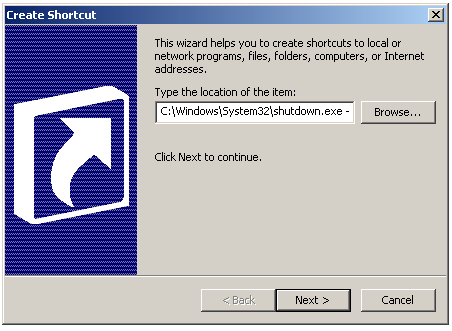
3. Click Next and Name it Shutdown as shown below
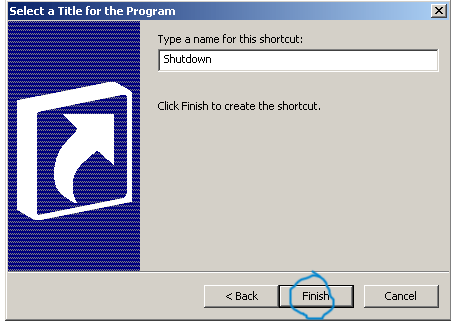
4. You will get an icon as shown below,
Clicking this Icon will Shutdown your Windows Instantly. If you don’t like the Icon Image, you can customize it too. Do the following
- Right Click on the shutdown Icon and select Properties a window will open as shown below,
2. Click Change Icon button and choose an Icon from those available,
You can also download an icon of your choice and save it to your local drive. To use an icon of your choice simply click the browse button and specify the path where you have saved the icon.
3. Your new Shutdown Icon will look like this,
Follow exactly all the steps discussed above to create a Restart Icon. You only need to add a different command for your Restart Icon. Here is the code for your Restart Icon,
C:\Windows\System32\shutdown.exe -r -f -t 00After selecting an icon image you will get this,
GO TO LIFENET HOME












0 comments:
Post a Comment