The normal procedure for shutting down Windows goes through the Start
button and involves several steps. The exact number varies, depending
on the version of Windows, but there are enough steps that I am
frequently asked if there isn't a quicker way. This tip will describe
several shortcuts.
Create a shutdown shortcut
Here is how to construct a shortcut that directly shuts down the system. The shortcut makes use of a Windows system file called "shutdown.exe".
1. Right-click on an empty spot on the Desktop
2. Choose “New-Shortcut” from the context menu
3. In the line labeled “Type the location of the item” enter:
%windir%\system32\shutdown.exe -s -t 0
4. Press “Next”, give the shortcut a name and choose “Finish”
Added in response to Rune:
As written, the command with "shutdown.exe" does not time out for other things to finish. This is not usually a problem unless you have a process that is very slow or has a lot of cleaning up to do. If your system requires it, you can change the command to wait a certain number of seconds. Replace the "-t 0" with something like "-t 30". Then it will wait 30 seconds for processes to finish. Then the command becomes:
%windir%\system32\shutdown.exe -s -t 30
This procedure applies to Windows XP, Vista, 7.
Keyboard shortcuts to close the system down
In Windows XP use the keyboard sequence:
Windows key, u, u
In each case, release the key you have pressed before pressing the next key.
Windows Vista doesn’t have a short sequence to shut down but has the rather long procedure:
Windows key, Right Arrow, Right Arrow, Right Arrow, u
For Windows 7, the keyboard sequence is:
Windows key, Right arrow, Enter
For these three keyboard shortcuts, remember to press the keys one at a time.
Create a shutdown shortcut
Here is how to construct a shortcut that directly shuts down the system. The shortcut makes use of a Windows system file called "shutdown.exe".
1. Right-click on an empty spot on the Desktop
2. Choose “New-Shortcut” from the context menu
3. In the line labeled “Type the location of the item” enter:
%windir%\system32\shutdown.exe -s -t 0
4. Press “Next”, give the shortcut a name and choose “Finish”
Added in response to Rune:
As written, the command with "shutdown.exe" does not time out for other things to finish. This is not usually a problem unless you have a process that is very slow or has a lot of cleaning up to do. If your system requires it, you can change the command to wait a certain number of seconds. Replace the "-t 0" with something like "-t 30". Then it will wait 30 seconds for processes to finish. Then the command becomes:
%windir%\system32\shutdown.exe -s -t 30
This procedure applies to Windows XP, Vista, 7.
Keyboard shortcuts to close the system down
In Windows XP use the keyboard sequence:
Windows key, u, u
In each case, release the key you have pressed before pressing the next key.
Windows Vista doesn’t have a short sequence to shut down but has the rather long procedure:
Windows key, Right Arrow, Right Arrow, Right Arrow, u
For Windows 7, the keyboard sequence is:
Windows key, Right arrow, Enter
For these three keyboard shortcuts, remember to press the keys one at a time.









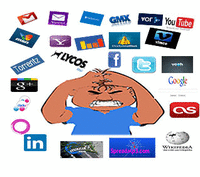






0 comments:
Post a Comment