windows 7For those looking to test drive the new Windows 8 Release Preview, it is highly recommended to dual boot it alongside your Windows 7 installation, in case you run into any software compatibility or hardware issues.
Step 1: Back up your data
Before doing anything, make sure you create a backup of your data in case anything goes wrong.
Step 2: Create a partition
You will need to install Windows 8 Release Preview to a partition that is at least 20 GB and is separate from your existing operating system. If you need to create a separate partition on your hard drive, do the following:
A. On the Start screen, type Computer, right-click Computer, click Advanced, click Manage, and then click Disk Management.
B. Find your system hard drive in the bottom pane.
C. Right-click your system drive and then click Shrink Volume. Shrink it until you have at least 20 GB of space left on the end of the drive. (If you already have 20 GB of unallocated space, you can skip to the next step.)
D. Click the "Unallocated" block on that drive and click New Simple Volume.
E. Follow the wizard through the next few screens, such as assigning it a drive letter. For the Volume label, choose a label you'll recognize like "Windows 8 Release Preview".
When you use the Release Preview Setup program, there will be an option after the download completes to Install to another partition. Selecting this option allows you to create installation media that is customized for your machine based on your current architecture and language, and also gives you a unique product key that you will need to enter when you start Advanced Setup later.
Alternatively, you can download an ISO image from http://windows.microsoft.com/en-US/windows-8/iso.
Once you have created the installation media from either source, just start your PC to your Windows 8 Release Preview installation media, choose your language, click Install Now, and choose Custom when asked which type of install you’d like to perform. You will need to enter your product key when prompted.











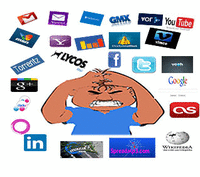







0 comments:
Post a Comment